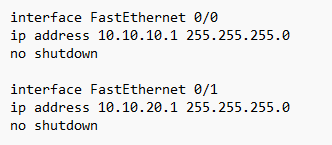HSRP Configuration
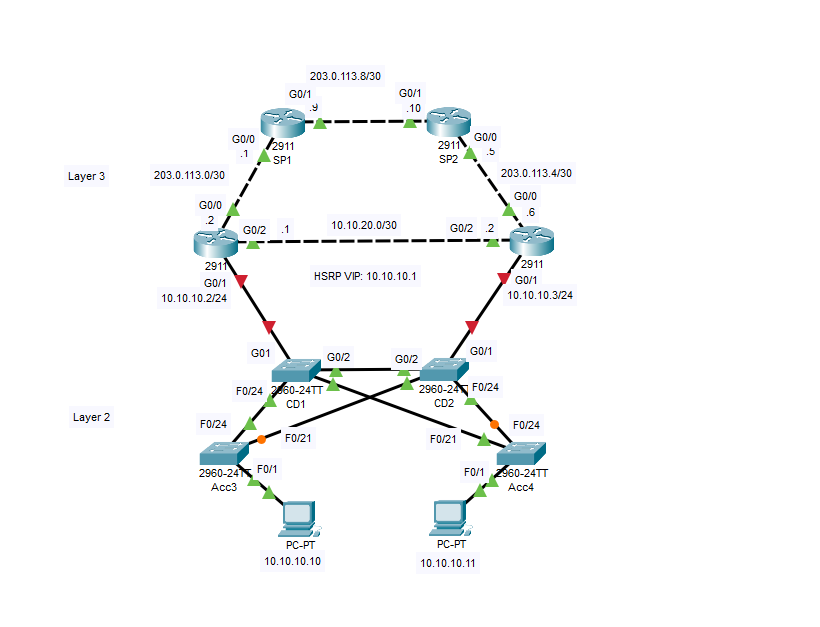
I began by configuring HSRP for the 10.10.10.0/24 using the IP addresses shown in the topology above. My first step was to check to see if G0/1 has been configured on R1 & R2. It was not on either router, so I configured them and added a virtual IP address. After that, I checked to see which was the active router (R2). Then, I checked to see that PC2 could ping the default gateway 10.10.10.1, followed by testing upstream connectivity. I finished this portion of the lab by checking MAC addresses on the active router, the virtual interface, and PCs.