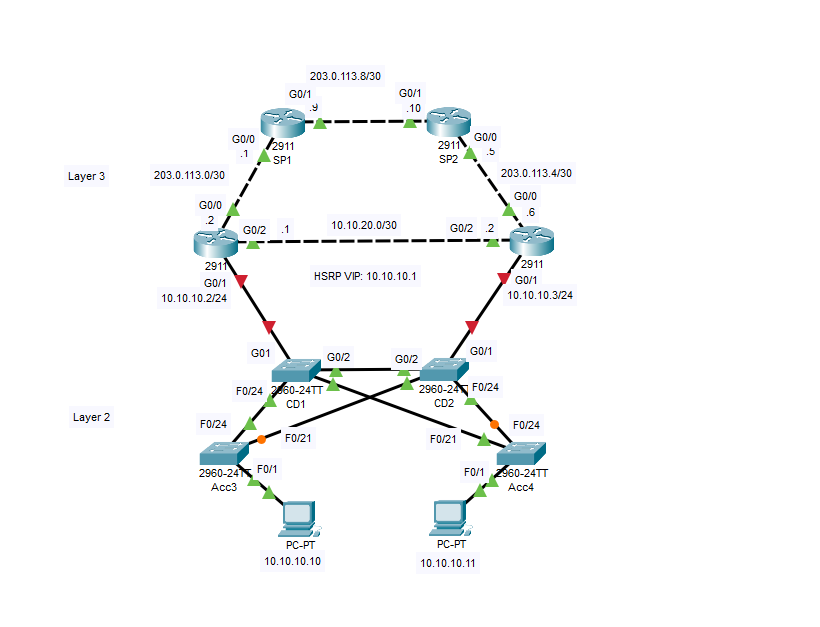iPerf3
Today I worked on installing and using iperf, which is a tool for measuring network performance. I used my PC as the server and my Raspberry Pi as the client. After the tool was downloaded on both machines, the results looked like this: From the server side (PC) C:\Users\James>cd C:\iperf C:\iperf>iperf3.exe -s ----------------------------------------------------------- Server listening on 5201 (test #1) ----------------------------------------------------------- Accepted connection from 10.0.0.94, port 35190 [ 5] local 10.0.0.93 port 5201 connected to 10.0.0.94 port 35194 [ ID] Interval Transfer Bitrate [ 5] 0.00-1.01 sec 4.38 MBytes 36.3 Mbits/sec [ 5] 1.01-2.01 sec 5.12 MBytes 42.9 Mbits/sec [ 5] 2.01-3.01 sec 4.88 MBytes 41.0 Mbits/sec [ 5] 3.01-4.00 ...